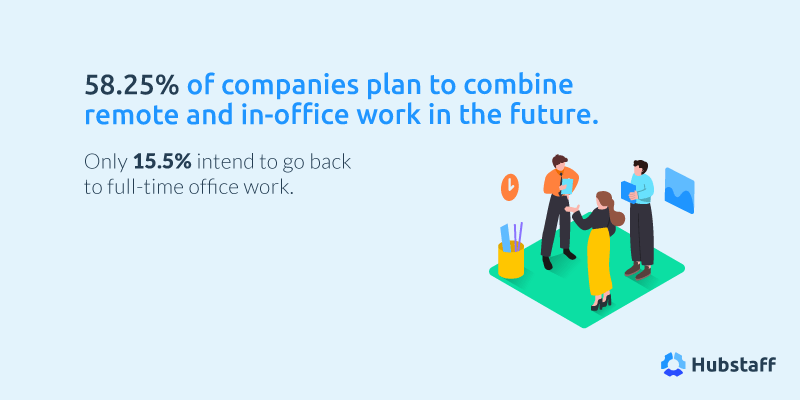
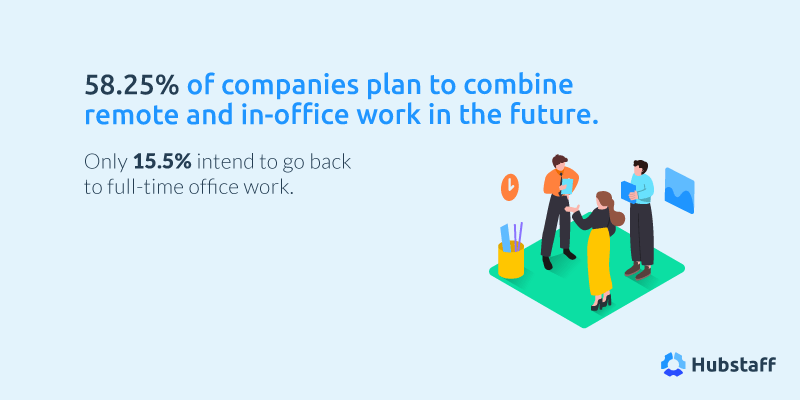
Iworld.com.vn – Cùng tìm hiểu 15 phần mềm làm việc từ xa mùa Covid tốt nhất, cần thiết nhất cho doanh nghiệp.
Bài viết đang chờ được dịch sang tiếng Việt
Of course, whether you’re working remotely or managing a remote team, you’ll need to make some adjustments.
According to a recent survey, remote companies face challenges with communication, teammate interaction, and visibility.
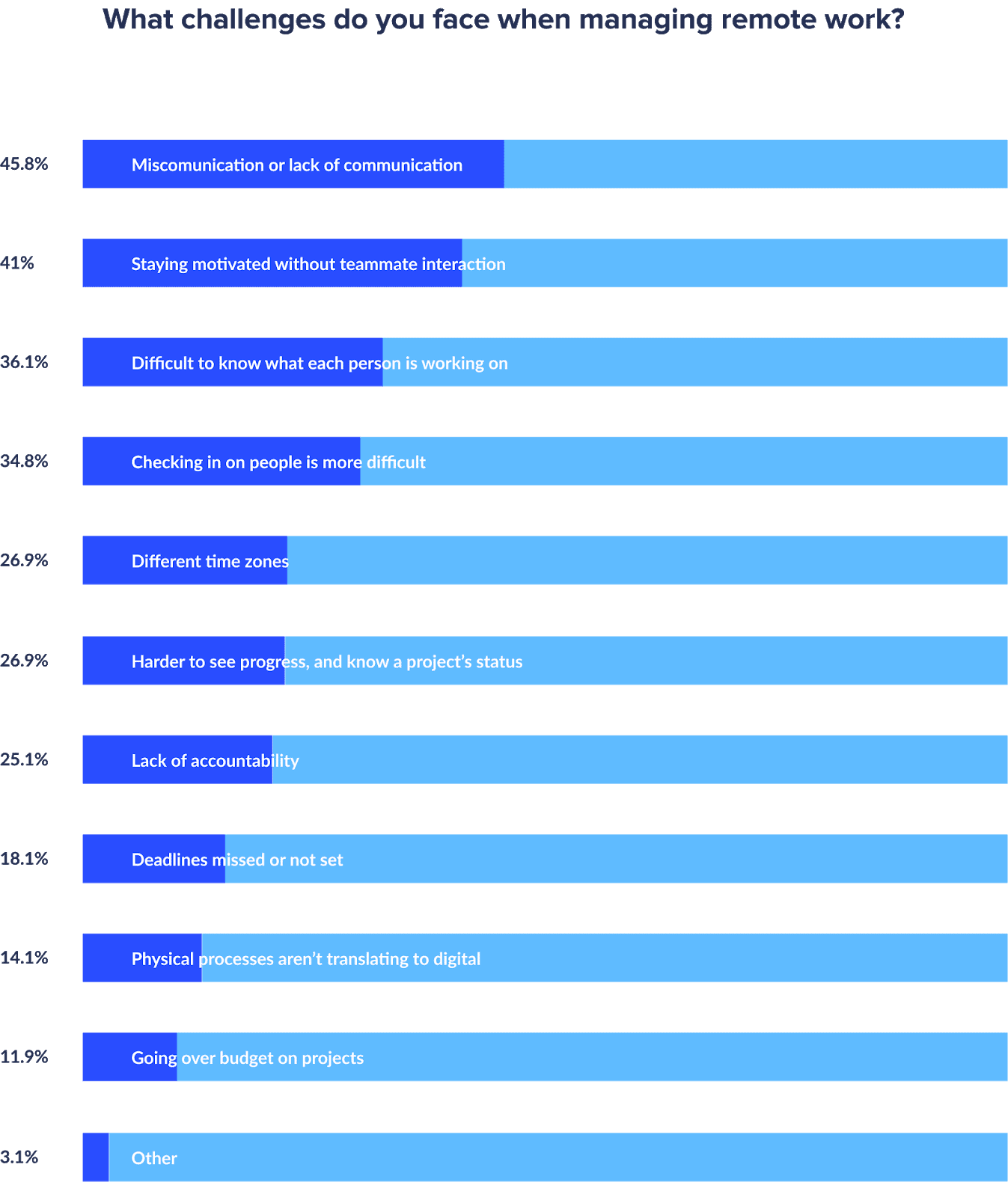
Having a proper set of remote working software can help your team save time and perform at a higher level. You can address all of the most common challenges with the right tool.
To help you get started, we’ve rounded up the 15 best remote work software solutions.
These tools help you manage projects, track your finances, improve security, and more.
Use this guide to help you decide which remote tools you need in 2021.
It’s been a year since the COVID-19 outbreak started. Everyone is looking forward to a return to normalcy.
However, the pandemic redefined the word “normal” for a lot of businesses — especially the ones that adopted remote work. As businesses experienced the benefits of operating remotely, a lot of them realized that remote work is the best way to work.
According to our 2020 study, most companies are planning to stay at least partially remote for the long term.
1. Hubstaff – for time tracking, timesheets, and team management
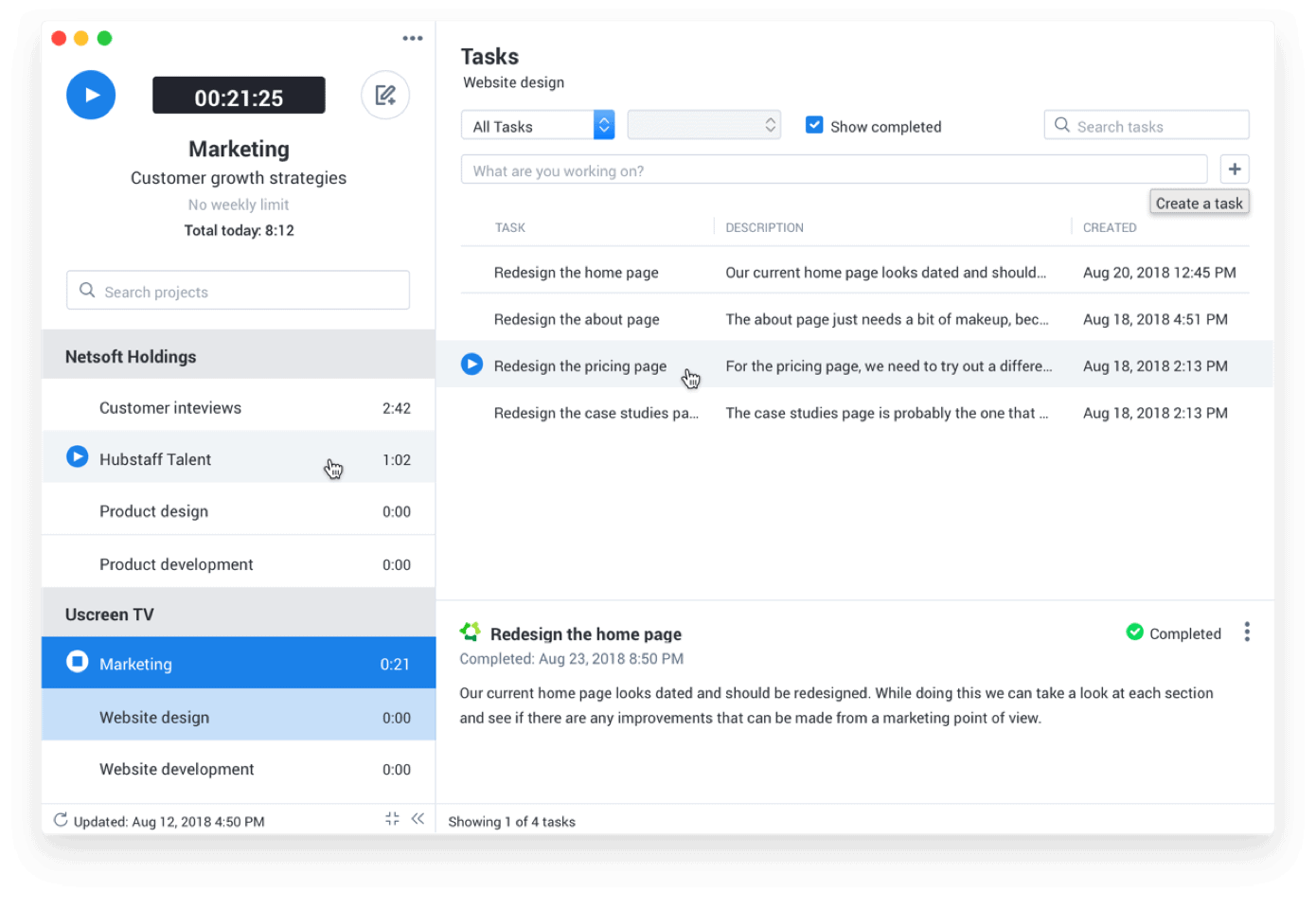
Now that you’re working remotely, you need an app that can help you keep track of work hours and progress as if you were at the office. Hubstaff can help.
Built by a remote team for remote teams, Hubstaff is a time tracking and work management app built to help teams make the most out of their time, build trust, and create accountability.
The lightweight desktop apps for Mac, Windows, and Linux (there are web and mobile versions, too) track time with one click to start or stop the clock.
Hubstaff will automatically record the hours you and your team members work, with accountability features such as app and URL tracking, optional screenshots, and idle time reminders for when a team member forgets to stop the timer.
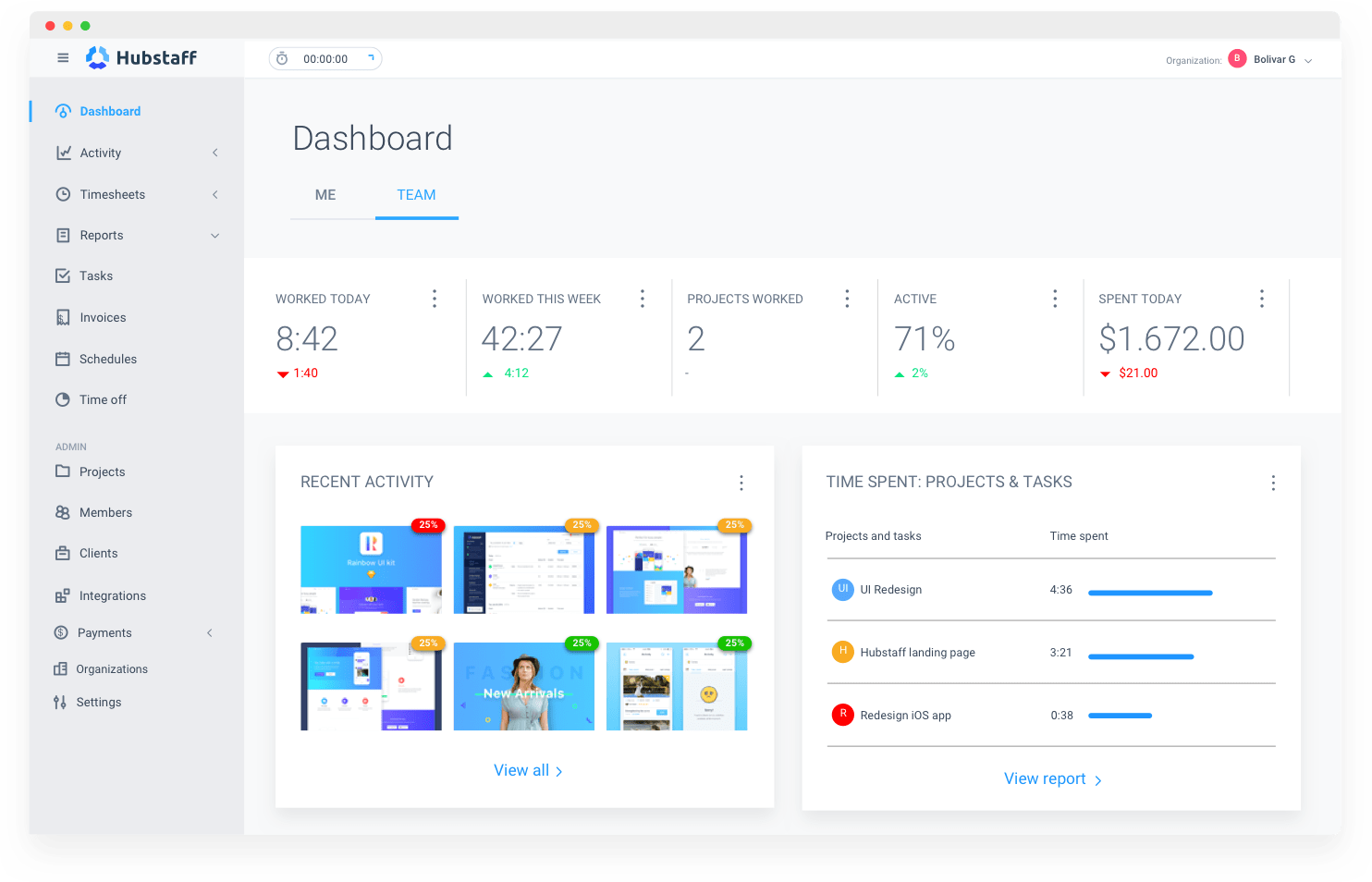
From the Hubstaff dashboard, you can see:
- How active your team is at work with keyboard and mouse activity rates
- Where work hours are spent per project and task
- Your team’s progress over time with random screenshot capturing once, twice, or three times per ten minutes (or turned off altogether)
You can customize or turn off these productivity features for each employee.
Hubstaff integrates with over 30 different apps, from project management and accounting software to help desk and CRM solutions.
With Hubstaff, you’re able to track your hours, get progress reports on projects, and keep your expenses in check in one streamlined workflow. Other useful features include GPS tracking, geofencing, attendance tracking, and invoicing.
Features
- Time tracking
- Automated timesheets
- Productivity monitoring
- Project profitability monitoring
- Payroll management
- Invoicing
- Employee scheduling
- Detailed reports
Pricing
Hubstaff offers a free plan that’s limited to a single user. Paid plans include:
- Basic ($7/user/month)
- Premium ($10/user/month)
- Enterprise ($20/user/month)
2. Hubstaff Tasks – for organizing tasks and moving projects forward
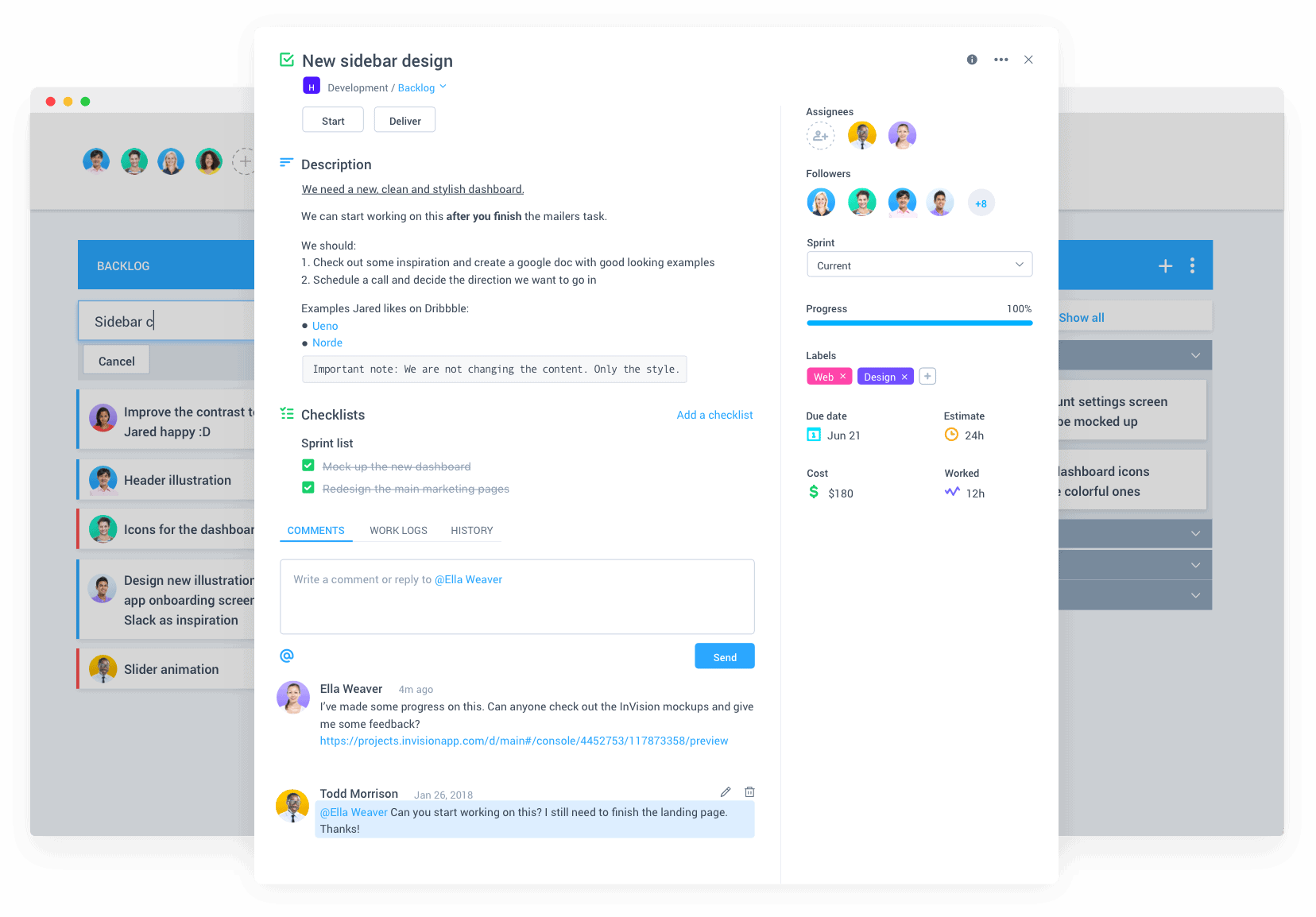
To be successful as a remote team, you need a project management tool that makes it easy to track progress, keep team members updated, and focus only on the highest priority work.
Hubstaff Tasks makes handling work efficiently and creating a smooth workflow remotely a breeze.
It’s a project management software built with Agile principles in mind. Hubstaff Tasks’ central features are Kanban-style boards that are easy to understand and navigate, stand-ups that keep everyone informed, and sprints that can help your team focus their efforts.
Planning day-to-day work is simple with Hubstaff Tasks’s to-dos.
Create a to-do list and organize your tasks based on your schedule straight from the dashboard. View or hide completed tasks to get an idea of how much you’ve accomplished for the day.
The Timeline feature simplifies tracking projects. See ongoing, future, and overdue projects in Gantt chart form to stay on top of everything.
Mention team members in comments and they’re automatically notified so they don’t miss anything. You can create checklists within tasks, add labels, and automate workflows to move projects forward.
Hubstaff Tasks integrates seamlessly with Hubstaff. To-dos and projects in Hubstaff Tasks will automatically appear in the Hubstaff time tracker, allowing users to assign time entries to tasks quickly.
Features
- Kanban-style workflow
- Sprints
- Epics
- Project timelines
- Roadmaps
- Automated stand-ups
Pricing
Hubstaff Tasks is free for up to five users. The Premium plan supports unlimited users and costs $5/user.
3. Google Drive – for cloud storage and document collaboration
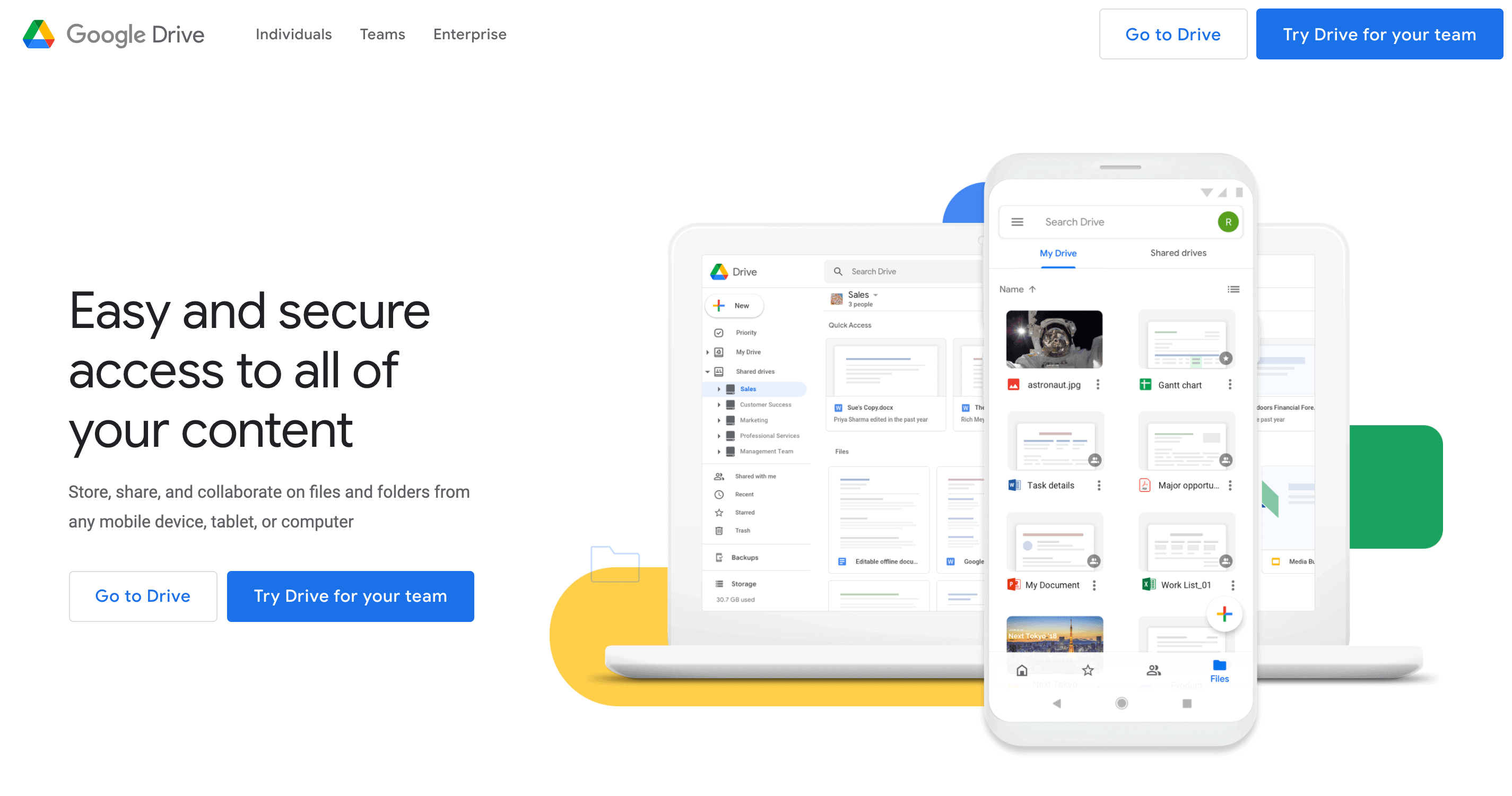
If you still keep work-related files on your local computer, you’re playing with fire. Google Drive can help you move all your files to the cloud and ensure they’re safe.
It’s a cloud-based storage solution that allows you to keep your project files in one centralized location. You can upload files, create directories, and share these with other people.
Google Drive comes with a powerful set of office tools that let you create and edit documents, spreadsheets, and presentations. You can track the edits made by collaborators in real-time, accept and reject suggestions, and tag people in comments and notes.
Features
- Cloud file storage and sharing
- Document processing
- Spreadsheets
- Presentations
Pricing
Google gives you 15 GB of storage space in Google Drive for free. If you need more space, you can opt for one of the paid plans:
- 100 GB ($1.99/month)
- 1 TB ($9.99/month)
- 2 TB ($19.99/month)
- 10 TB ($99.99/month)
- 20 TB ($199.99/month)
- 30 TB ($299.99/month)
4. Slack – for real-time communication
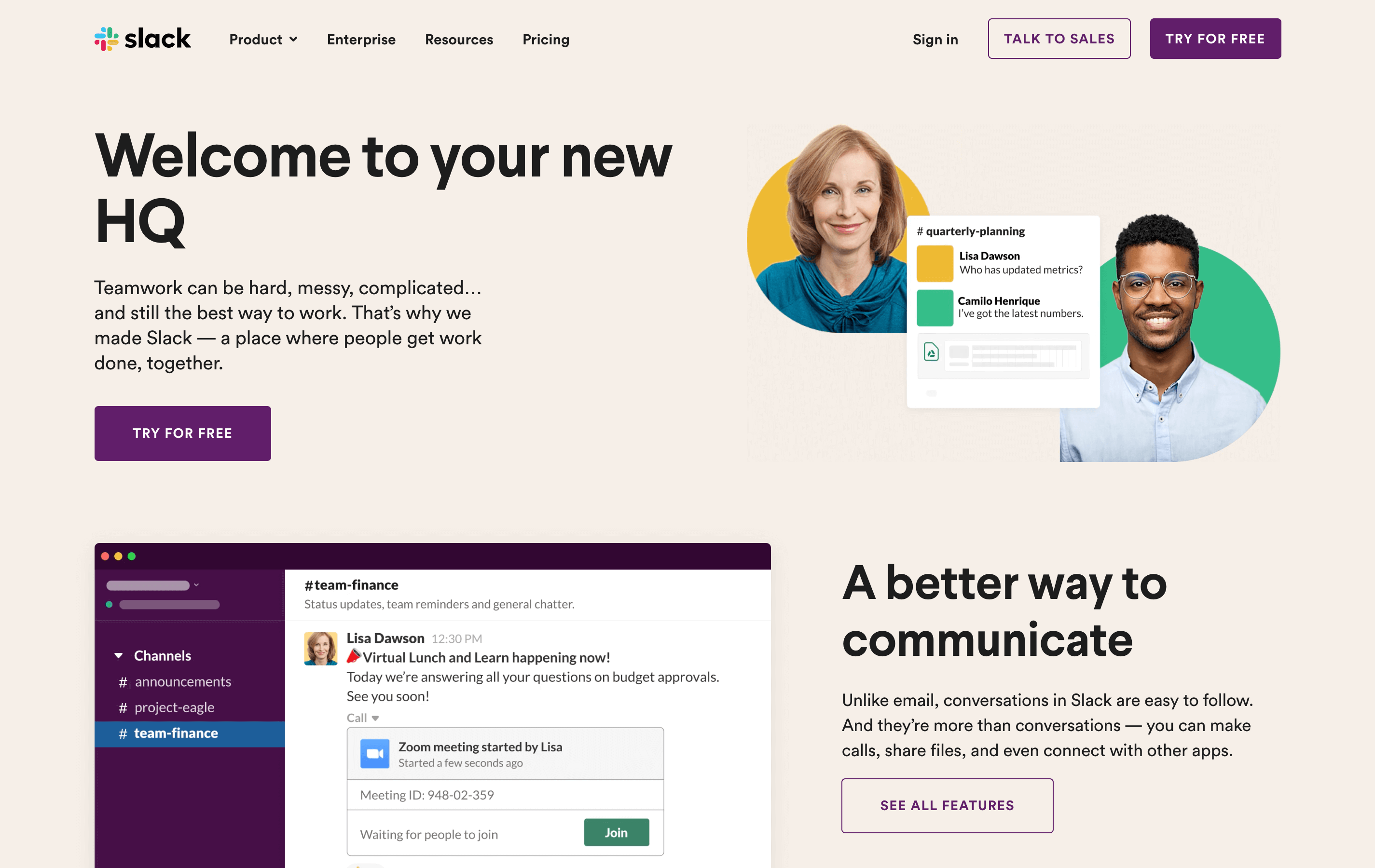
When you’re in an office, communicating with your colleagues is as simple as turning your chair around and speaking. For a lot of companies working remotely, Slack is the main hub of communication instead.
Slack provides a solution to some of the communication difficulties that come with working remotely. It lets you have real-time conversations with anyone in your team, create channels for different purposes, and create threads within messages to keep your chats organized.
The app also supports file sharing. You can directly send files to your team as an alternative to email.
Slack integrates with a number of popular solutions, including Hubstaff.
Features
- Channels
- Direct messaging
- Audio and video calls
- Message search
- File sharing
Pricing
Slack offers a free plan that’s limited in features and suitable for small teams. Paid plans include:
- Standard ($8/user/month)
- Plus ($15/user/month)
- Enterprise (custom pricing)
5. Todoist – for tracking to-dos
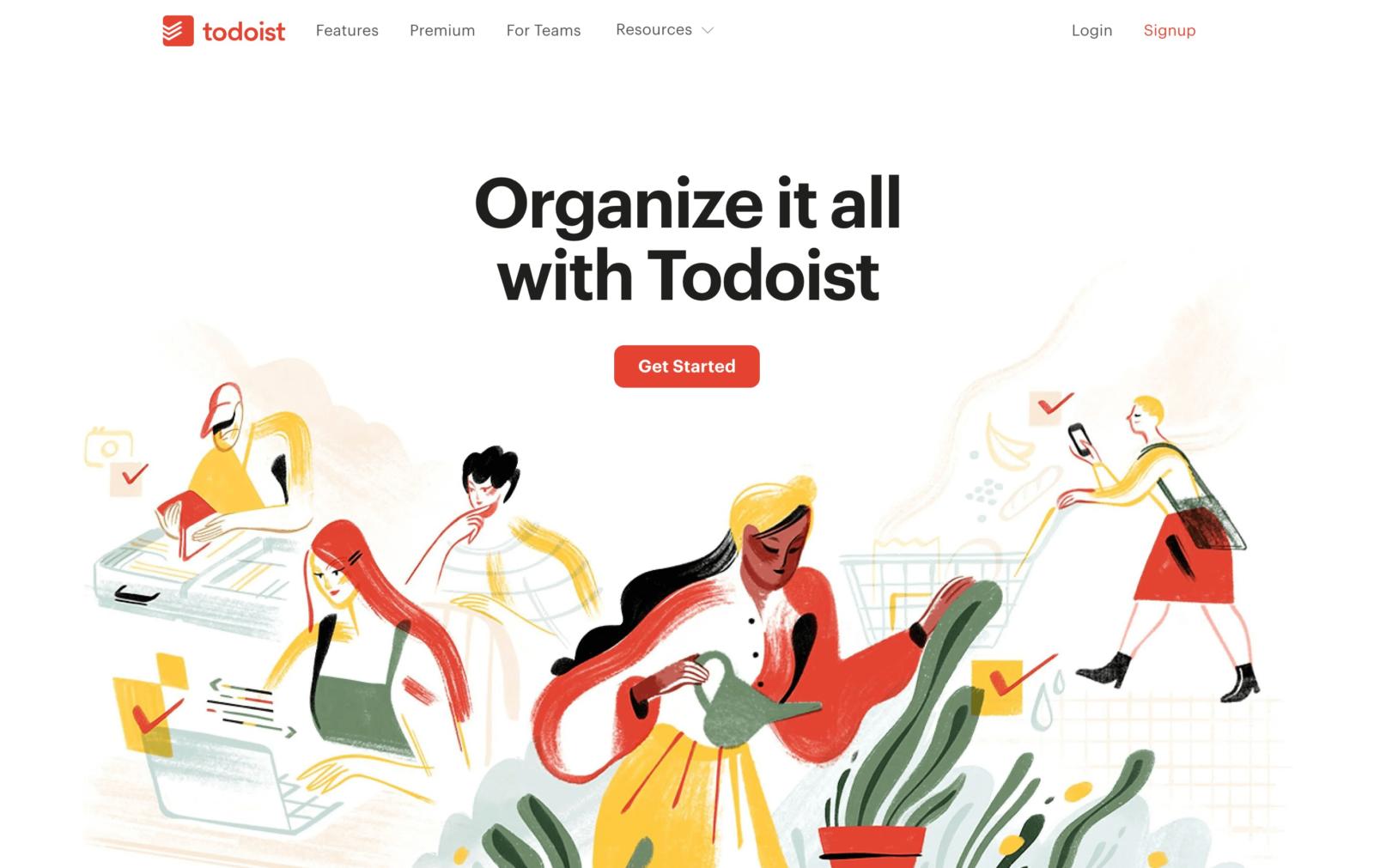
Todoist keeps all your to-dos in one place, so you can plan your day better and make sure that you don’t forget anything important.
When something unexpected comes up, you can just add a reminder and get back to what you were originally working on before you were interrupted. You can create to-dos and reminders in a matter of seconds by using the Quick Add feature.
Todoist lets you create sub-tasks and shows you your productivity trends for the day or week. It also integrates with virtual assistants like Google Home and Alexa, so you can add tasks to your list as they come up.
Features
- Task management
- Task dependencies
- Recurring tasks
- Kanban boards
Pricing
Todoist is free for up to 80 projects and five people per project. Paid plans include:
- Premium ($3/month)
- Business ($5/user/month)
6. PukkaTeam – for creating a healthy virtual work environment
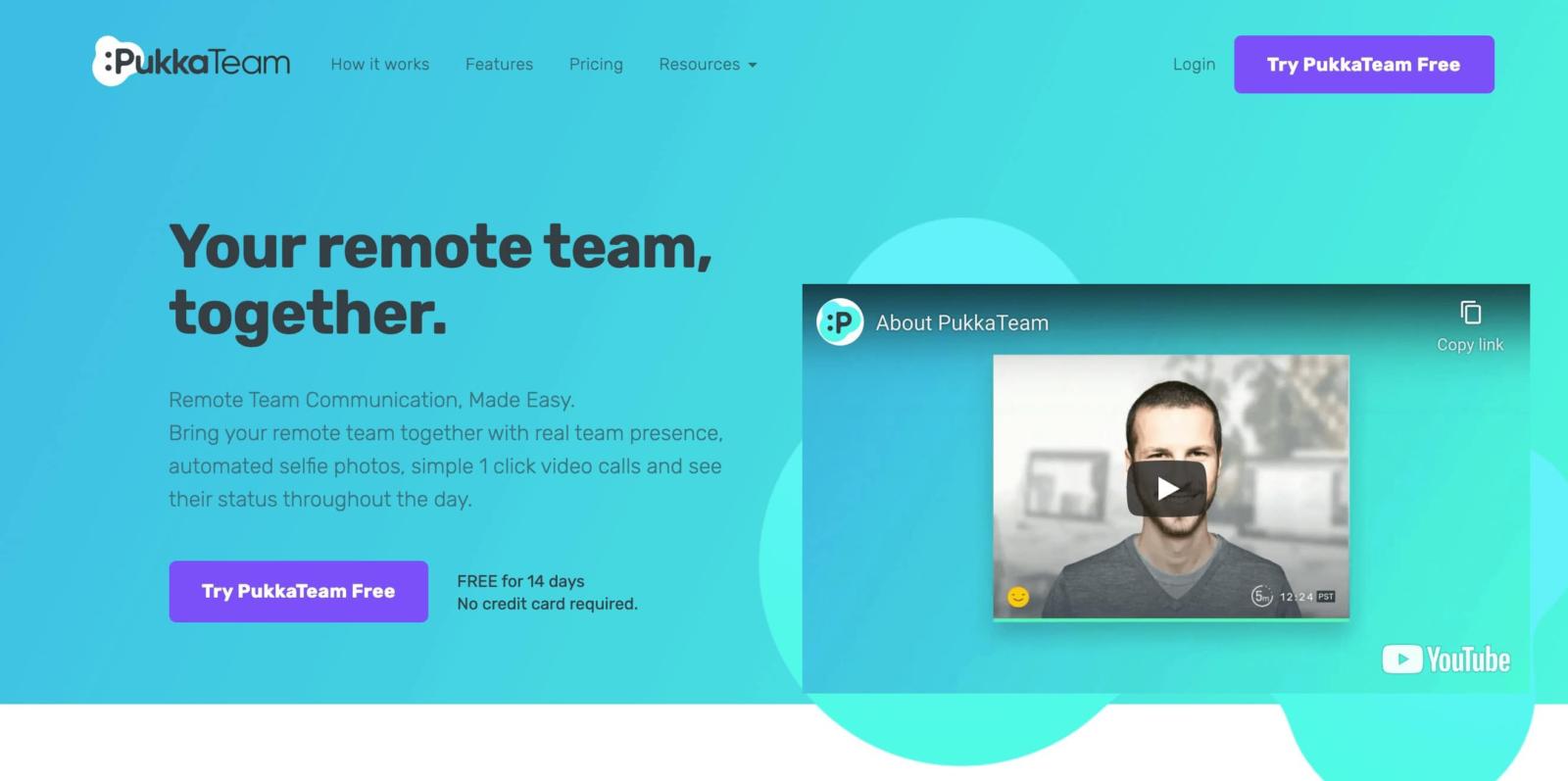
PukkaTeam is designed to get remote teams closer together. It lets you see your coworkers’ faces throughout the day by taking photos of them automatically.
This lets you know which team members are currently at their desk and available to talk, as well as which are away at the moment.
The app integrates with Skype and supports one-click video calls. Status updates let team members know what you’re working on at any given time.
You don’t need to download anything to use PukkaTeam; it works straight from your browser.
Features
- Availability notifications
- Custom statuses
- Video calls
Pricing
PukkaTeam offers a free 60-day trial you can use to test out the software. Paid plans include:
- Group Package ($7/user/month)
- Party Package ($9/user/month)
- Crowd Package ($12/user/month)
7. HelloSign – for managing e-signatures
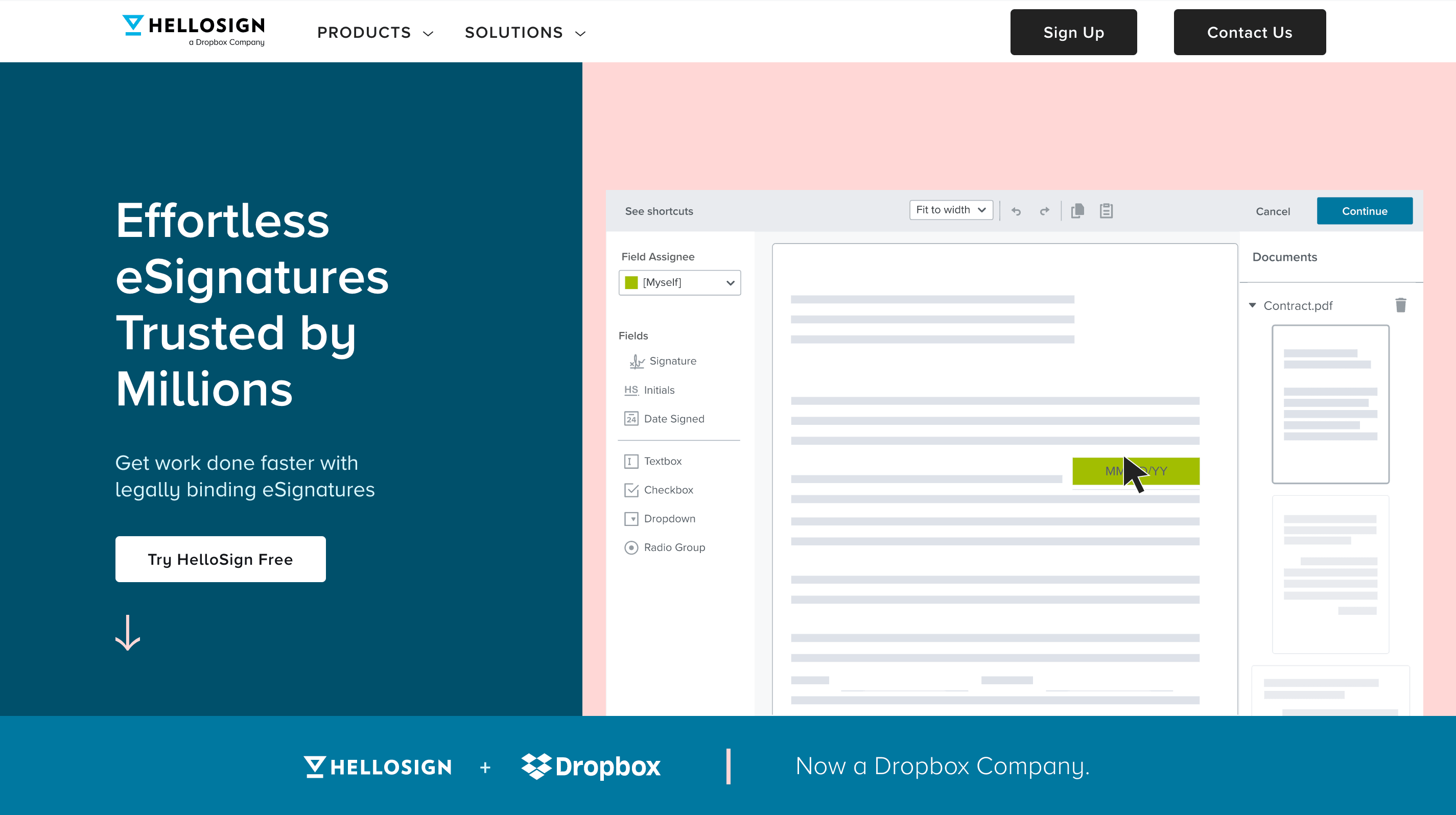
HelloSign is an eSignature solution that allows you to design flexible signing workflows. You can request signatures from up to 20 people and get a copy of the signed document sent to the inbox of everyone involved.
The platform supports custom branding, which means that you can make sure every document and contract aligns with your brand’s look. There are also templates you can use to get started on a document quickly.
You can set up HelloSign to send you a notification when someone reviews or signs a document. There’s also the option to let people sign documents in-person by using a mobile device.
Features
- Document templates
- Custom branding
- Status notifications
- Audit trails
Pricing
HelloSign is free for up to three signature requests per month. Paid plans include:
- Essentials ($20/month)
- Business ($50/month)
- Enterprise (custom pricing)
8. 1Password – for securing your passwords
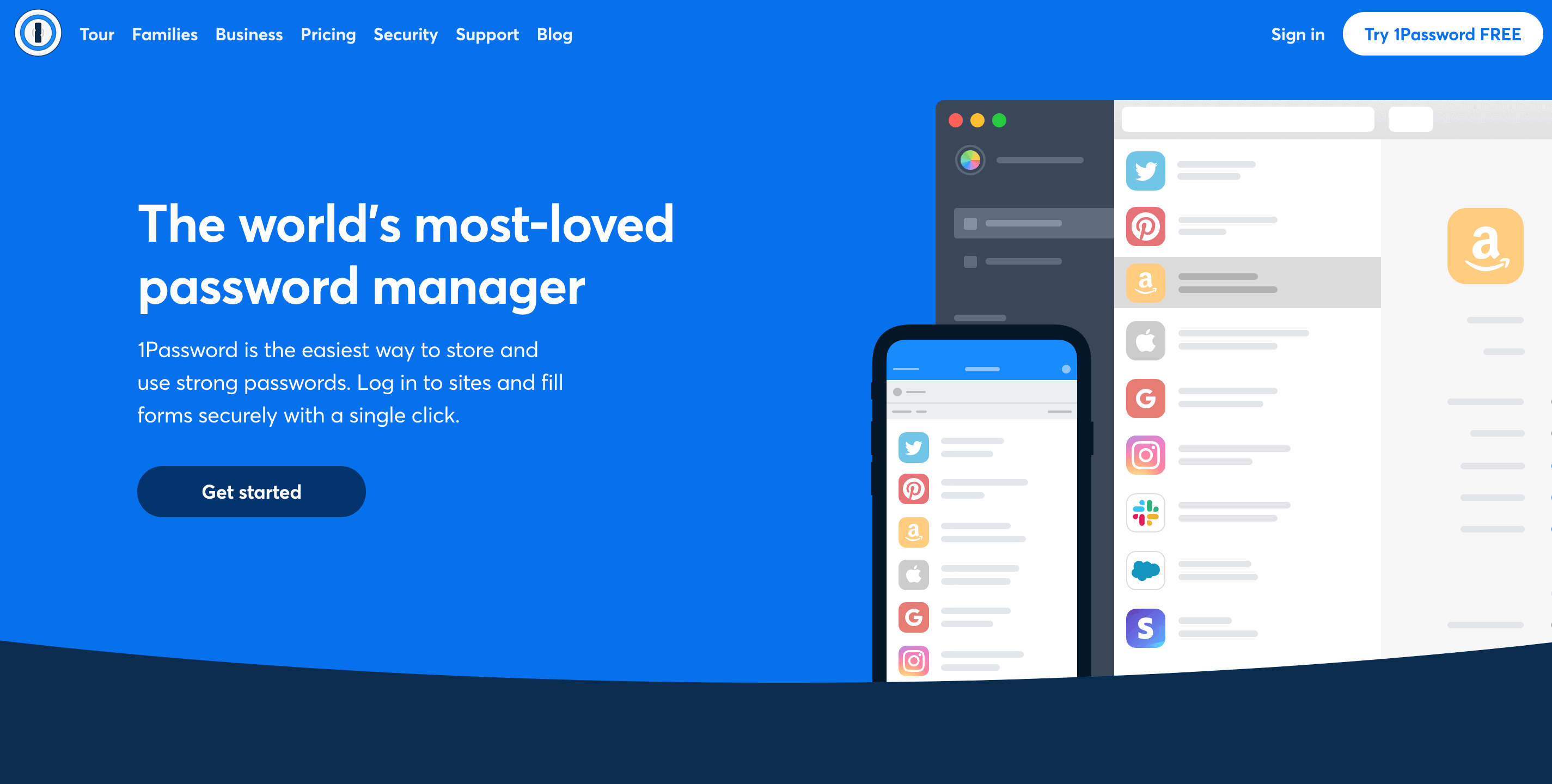
1Password is a password management app that can store all your passwords in a secure online password vault. This eliminates the need for you to remember dozens of different passwords or risk having someone finding out your passwords by writing them down.
With 1Password, you only need to remember a single master password, and the app will do the rest. It can fill website forms automatically based on saved login data, saving you time in the process.
1Password syncs your data between all your devices, giving you access to your passwords on every device you use.
It also has a feature called Watchtower, which monitors the web for security breaches and alerts you when your login data on a particular website might be compromised.
Features
- Automatic form-filling
- Advanced encryption
- Data breach alerts
Pricing
1Password offers a free 14-day trial. Paid plans include:
- Personal ($2.99/month)
- Families ($4.99/month)
- Teams ($3.99/user/month)
- Business ($7.99/user/month)
- Enterprise (custom pricing)
9. Xero – for financial tracking and reporting

Xero allows you to track and pay bills with a single click. You can use it to claim expenses, approve and reimburse claims, as well as keep an eye on spending.
There’s also the option of connecting the app to your bank account and letting it import transactions automatically. You can then categorize and reconcile bank transactions manually, or set up rules to have Xero do it automatically.
The app supports invoice creation and online payments. You can also use it to create a variety of reports to analyze your business’ financial performance.
Features
- Bank reconciliation
- Expense claims
- Online payments
- Payroll management
Pricing
Xero offers a free 30-day trial. Paid plans include:
- Starter ($20/month)
- Standard ($30/month)
- Premium ($40/month)
10. Officevibe – for employee satisfaction surveys
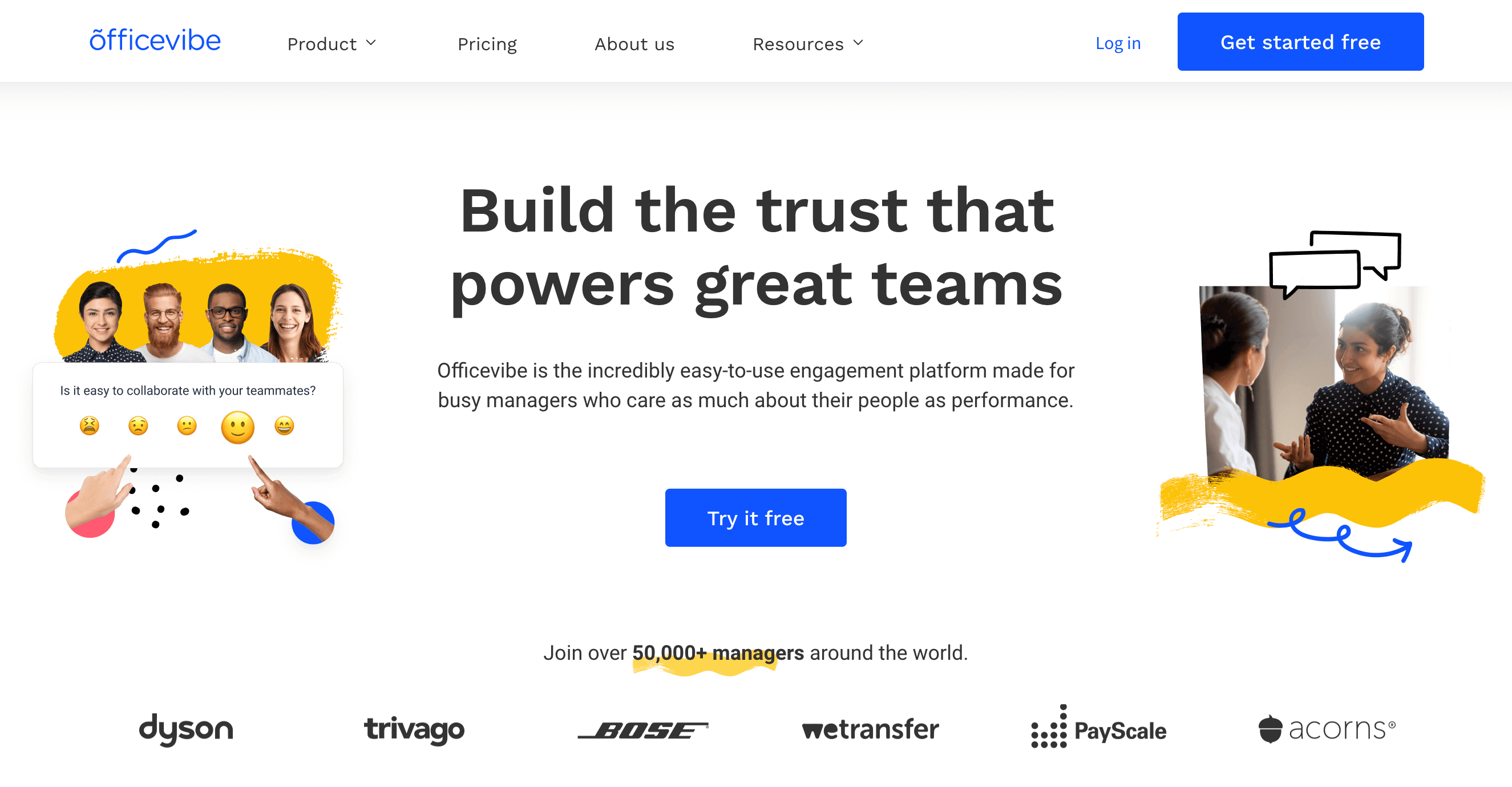
Whether it’s to ask about updates or how employees feel about their job, making sure that everyone in your team is satisfied is essential to great team performance. However, when you’re working remotely, you miss some of the warning signs that your employees are unhappy.
This is where Officevibe helps. It allows you to check up on your team members automatically.
Officevibe is an employee engagement tool that gathers information about your team by sending out short surveys for team members to complete. These surveys help you understand your team members and allow you to get better insights into how they’re doing.
Your team has the option to answer and give feedback anonymously, so they can be completely honest with what they have to say.
Features
- Pulse surveys
- Survey reports
- 1-on-1 meetings
- Anonymous feedback
Pricing
Officevibe offers a free plan with limited features. The paid plan (Premium) costs $4/user/month.
11. Userlane – for software training
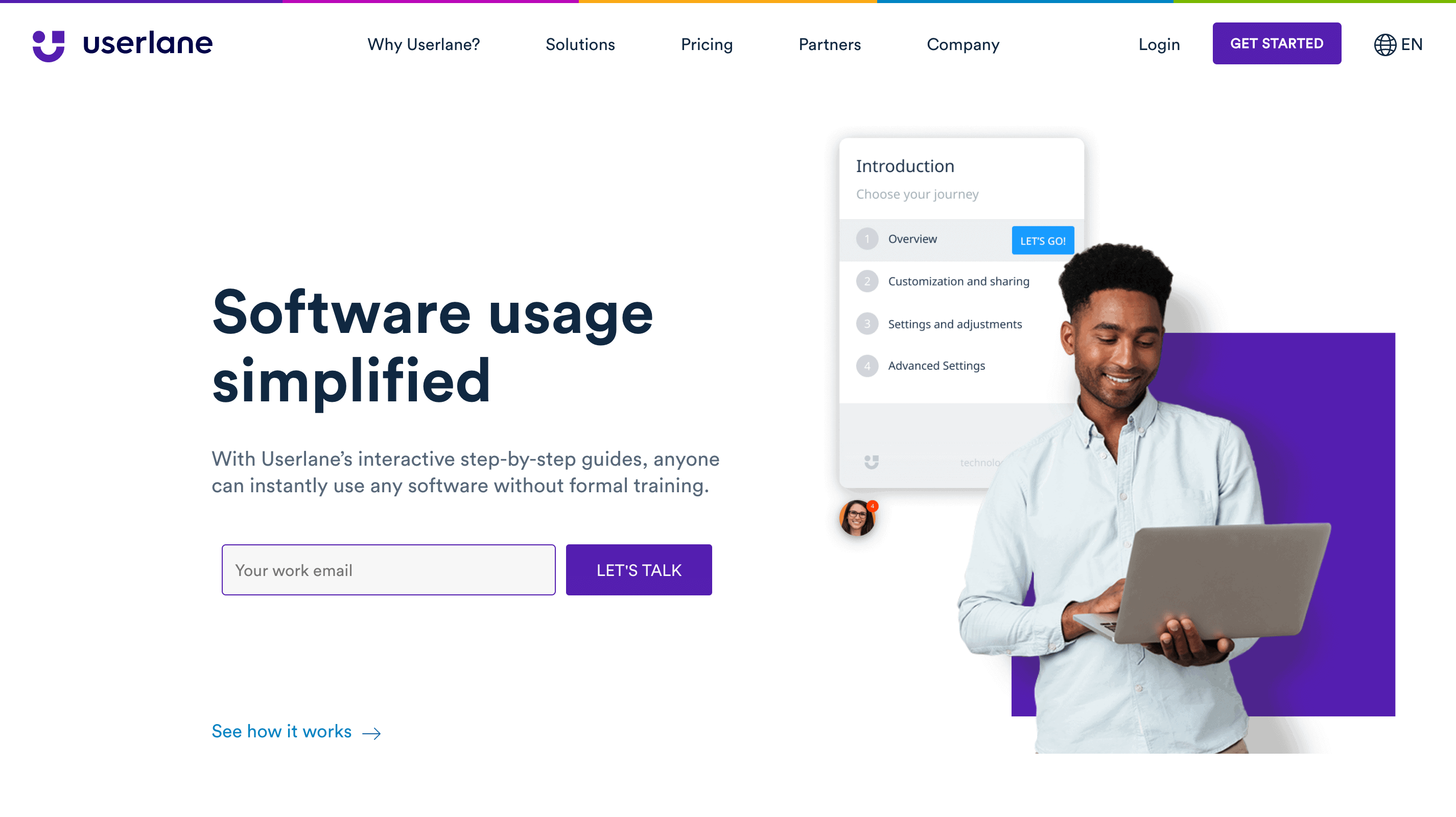
Userlane can help you create software walkthroughs without writing a single line of code. This is useful for showing team members or customers how to use a particular software tool.
With Userlane, you can design interactive step-by-step guides that help lead team members and users through any process. It allows you to record click paths automatically and add supporting materials like links and images to your guides.
There’s also the option of creating unique, individualized experiences by segmenting pages or audiences. You can send direct messages to users to share important information or ask for feedback.
Userlane also offers detailed analytics you can use to gain a better understanding of user engagement.
Features
- Interactive step-by-step guides
- Audience and page segmentation
- Direct in-app messaging
- User analytics
Pricing
Userlane offers custom pricing, which is determined on a case-by-case basis.
12. Coffitivity – for background noise
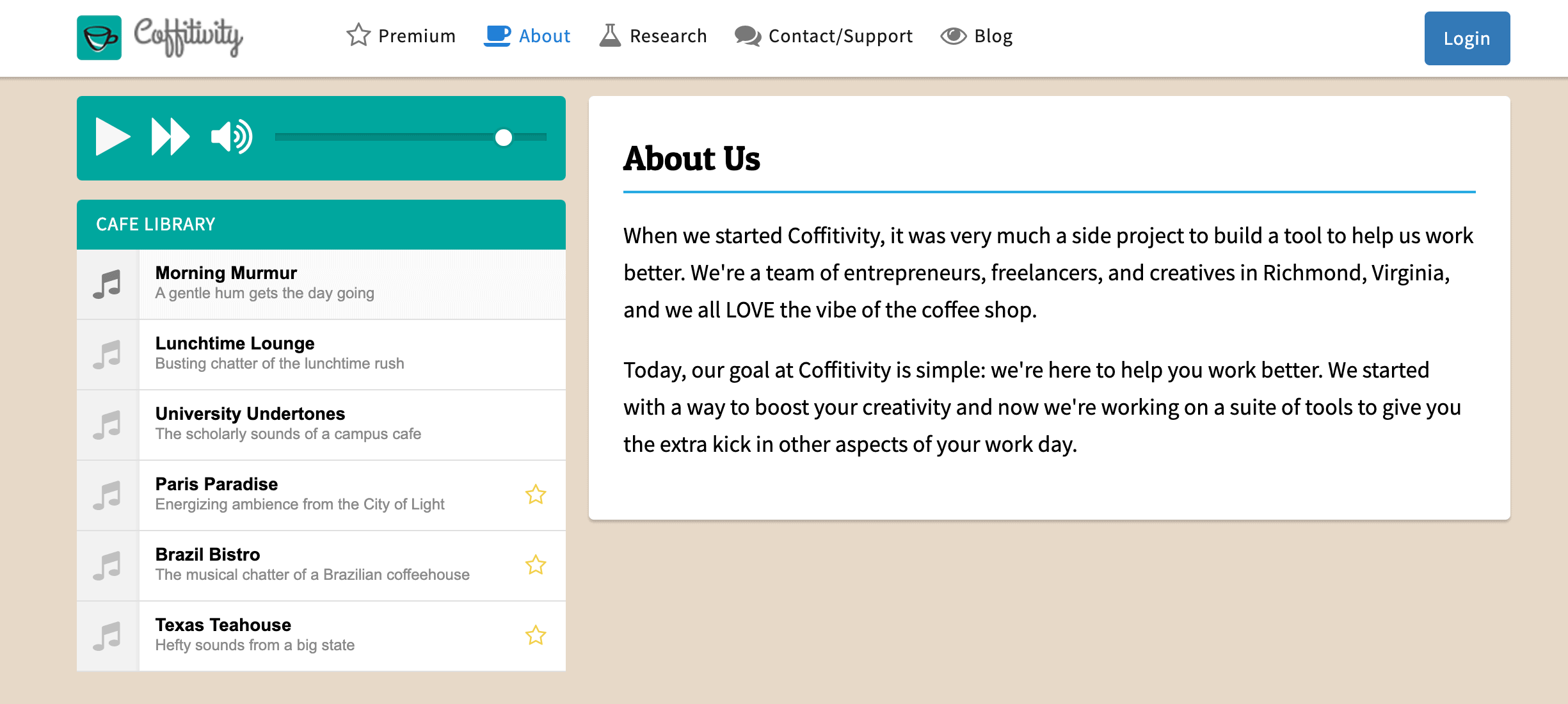
Coffitivity is a web app that aims to help recreate coffee shop sounds for people who are working from home. The company behind the app cites studies on their website that show that ambient noise can help people be more creative and sometimes even improve concentration.
If you or your team want to create a feeling of being at a cafe surrounded by people, this app could be a great option for you.
Coffitivity currently offers six different types of ambient sounds you can choose from when using the free version of the app.
Features
- Various ambient sounds
- Offline mode
Pricing
The basic version of Coffitivity is free. There’s also a Premium plan that includes more sounds. It costs $9/year.
13. Forest – for reducing distractions
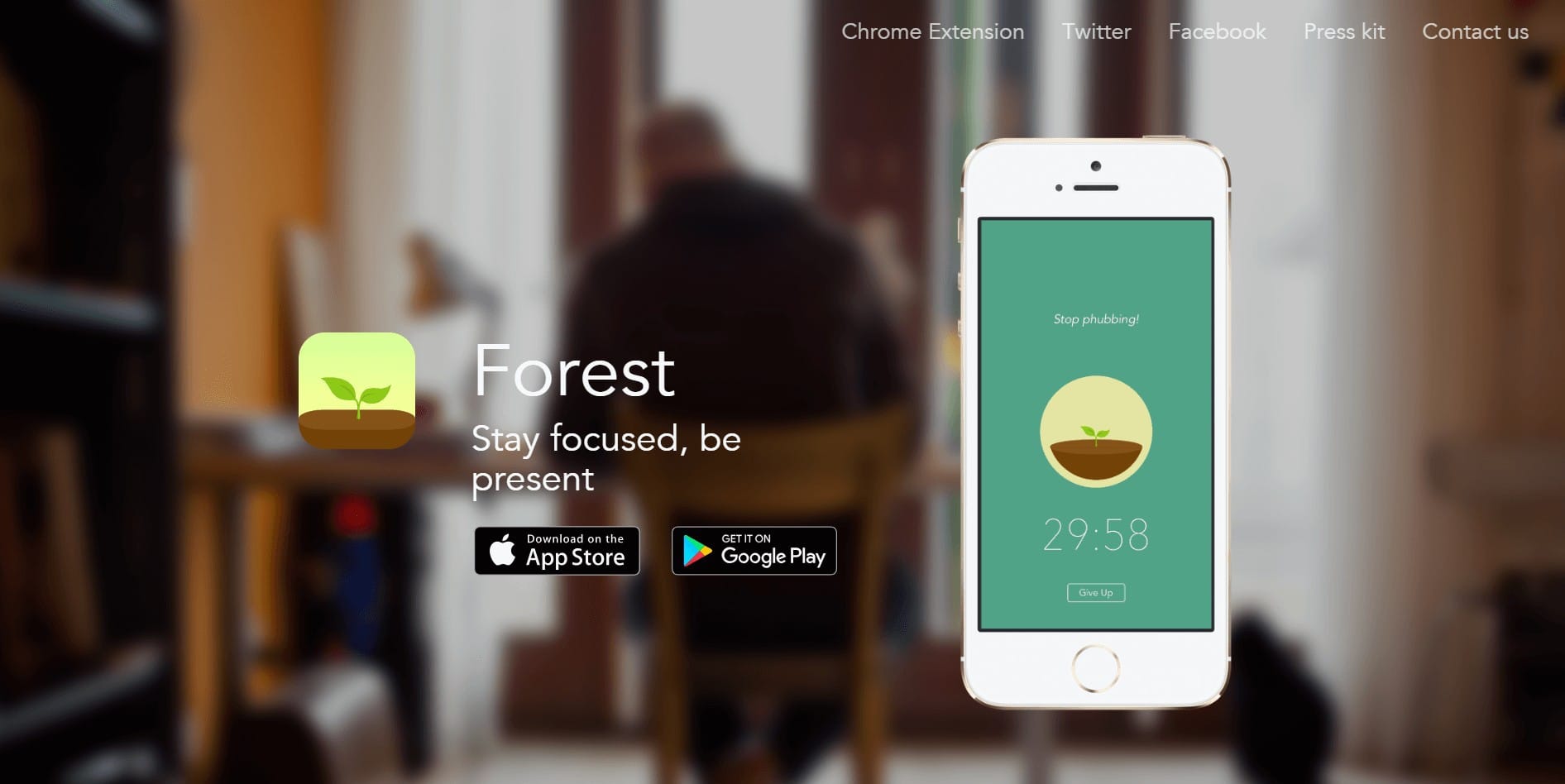
It can be very tempting to browse your social media feed when you’re working. The Forest app tries to help you reduce distractions by rewarding you for not using your smartphone.
The idea behind it is fairly simple: you set a timer for how long you want to work undistracted, and the app counts down the time for you. But here’s the kicker: while the app is running, you’ll see an animation of a tree.
That tree will keep growing as long as you don’t unlock your smartphone. If you do unlock it before the timer counts down to zero, the tree dies.
While you might not care about a virtual tree, you should know that Forest awards users with virtual coins they can spend to have the company behind the app donate real money to organizations that plant trees around the world.
So, apart from helping you be more productive, Forest also allows you to contribute to saving the environment.
Features
- App whitelist
- Phone usage and screen time tracking
- Task categorization
Pricing
The basic version of Forest is free. The Pro version costs $1.99
14. Krisp – for noise reduction during calls
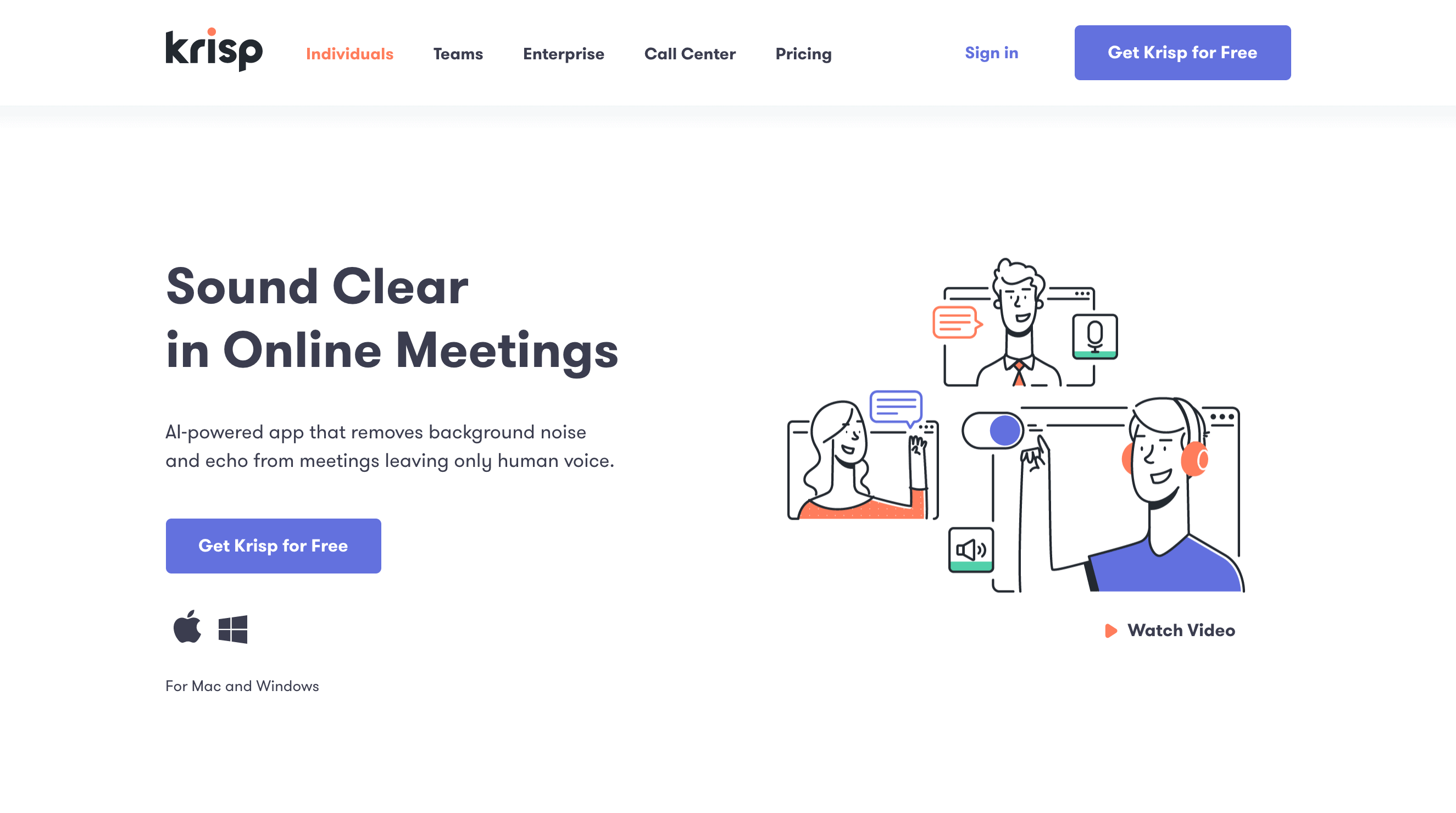
Krisp is a tool that mutes background noise during calls. The app uses AI technology to filter out any sound that isn’t your voice during a call.
This means that you can use Krisp to prevent your dog’s barking or your neighbor’s noisy renovation project from interfering with your virtual meetings ever again.
Krisp lets you mute your own background noise, as well as the noise coming from your teammates. You can toggle these on and off with one click.
You don’t need any special hardware to use the app. Once you’ve installed Krisp, you can use it with any type of headphones or microphone you have.
Features
- AI-powered noise cancellation
- Echo removal
Pricing
Krisp offers a free plan that’s limited to 120 minutes per week. Paid plans include:
- Personal Pro ($12/month)
- Teams ($12/user/month)
- Enterprise (custom pricing)
15. Loom – for recording video walkthroughs
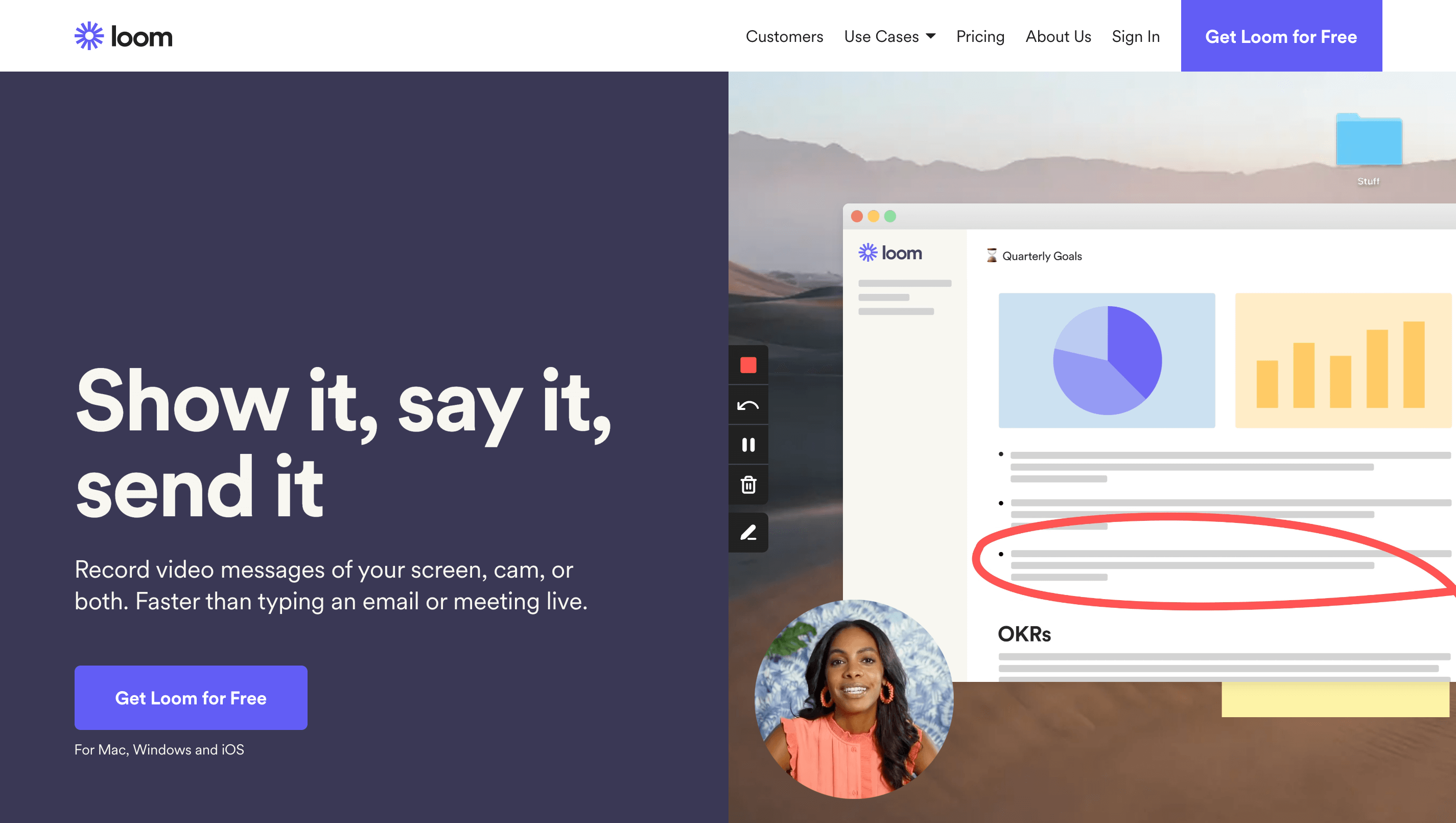
Imagine having to do a presentation to three people who live and work in three different time zones. Scheduling a presentation like this can be tricky.
What you can do instead is create a video walkthrough using an app like Loom and then send it to anyone who needs to see it.
With Loom, you can create video recordings that your teammates can access at any time. Whether it’s a short update on a project, a tutorial, or an introduction video for new hires, Loom makes creating and sharing all of these easy.
It allows you to record your computer screen and make markups with an overlay of your face. This is a much better way to share information with your team than trying to explain via email or scrambling to find a suitable meeting time for everyone. Plus, it’s more engaging and convenient.
Loom has desktop apps, a Chrome extension, and an iOS app, which means that you can use it to make videos anytime and anywhere.
Features
- Screen and webcam recording
- Video drawing tool
- Calls-to-action
- Custom branding
- Reports
Pricing
Loom has a free plan that limits you to recording videos of up to five minutes in length. Paid plans include:
- Business ($10/user/month)
- Enterprise (custom pricing)
Next steps
Have any of the tools listed piqued your interest? Here’s what you need to do next:
- Identify difficult activities – Put some thought into which remote activities are currently difficult or time-consuming for you. Is it project management, communication, or something else? Choose software too make these activities easier.
- Start free trials – Most tools on our list offer a free trial you can use to test them out. Use these trials to see if a particular tool is the right fit for you.
- Implement useful tools into your workflow – Once you see which tools work for you, implement them into your workflow and make it easier for yourself or your team to work remotely.
Interested in more content on remote work? Check out these posts:
How to Work from Home with Kids – Working from home and taking care of your kids at the same time is no easy feat. Read this guide to learn tips about how to work remotely while your kids are at home.
10 Practical Ways to Overcome Remoteliness in 2021 – Are you feeling lonely while working from home? Check out our 10 tips on how to overcome remoteliness.
The State of Remote Project Management – Want to get more done while your team works from home? You’re not alone. Review out this report for valuable insights.
more recommended stories
 Enscape bản quyền – Phần mềm render kiến trúc theo thời gian thực
Enscape bản quyền – Phần mềm render kiến trúc theo thời gian thựcTệp khách hàng đến 85% đến.
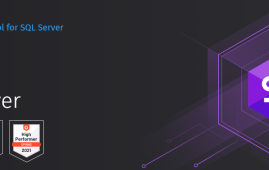 Công cụ thiết kế ERD diagram trong dbForge Studio for SQL Server
Công cụ thiết kế ERD diagram trong dbForge Studio for SQL ServerIworld.com.vn – Cùng tìm hiểu về.
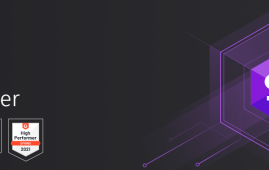 Query Builder – Trình tạo truy vấn dữ liệu trong dbForge Studio for SQL Server
Query Builder – Trình tạo truy vấn dữ liệu trong dbForge Studio for SQL ServerIworld.com.vn – Cùng tìm hiểu về.
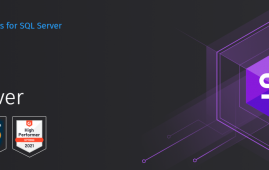 Data Import and Export tool trong dbForge Studio for SQL Server
Data Import and Export tool trong dbForge Studio for SQL ServerIworld.com.vn – Cùng tìm hiểu Data.
 7 lý do khiến dbForge Studio for SQL Server trở thành công cụ thiết kế và mô hình hoá database SQL Server
7 lý do khiến dbForge Studio for SQL Server trở thành công cụ thiết kế và mô hình hoá database SQL ServerIworld.com.vn – Cùng tìm hiểu 7.
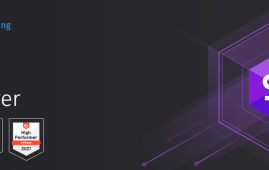 Pivot Table trong SQL Server – tích hợp trên dbForge Studio for SQL Server
Pivot Table trong SQL Server – tích hợp trên dbForge Studio for SQL ServerIworld.com.vn – Cùng tìm hiểu về.
 Top 10 phần mềm PDF hàng đầu hiện nay
Top 10 phần mềm PDF hàng đầu hiện nayIworld.com.vn xin gửi tới độc giả.
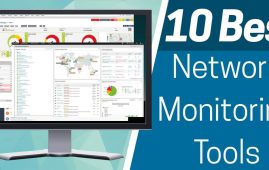 Top các phần mềm Network Monitoring tốt nhất
Top các phần mềm Network Monitoring tốt nhấtIt’s a misty five o’clock in.
